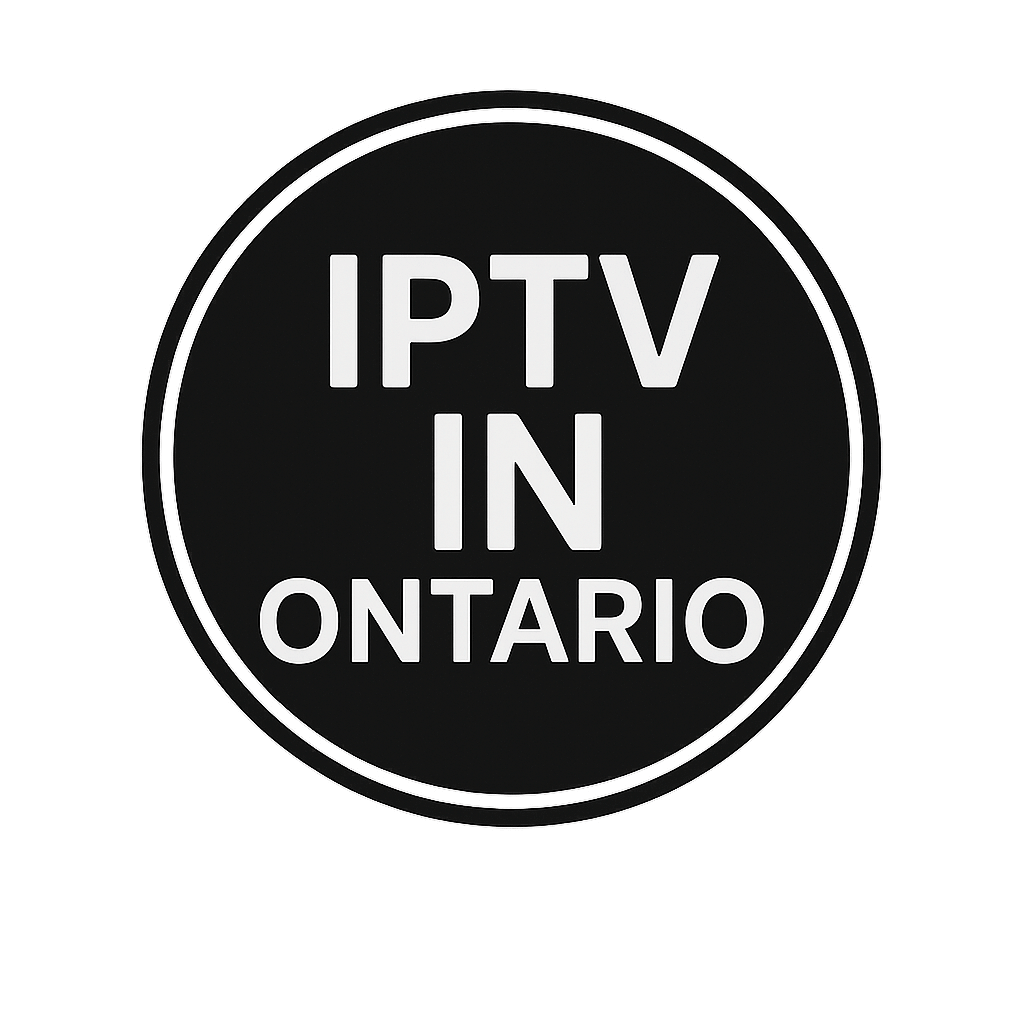Tivimate Firestick – FireTV
Part 1: Get Downloader on FireStick/FireTV
Please note, Tivimate IPTV player is a paid application, costing around $15 annually and approximately $45 for a lifetime subscription. The application itself does not contain any TV channels, movies, or TV series. You must first purchase one of our packages. The application must be purchased using an Android phone OR via an Android emulator on PC.
Open the FireStick home screen.
Go to the Search menu.

Select Search at the top.

It will open a virtual keyboard on your FireStick.

Start typing “Downloader”. Select Downloader when it appears among the suggestions below the keyboard.

Select the Downloader application, which you can recognize by its orange background. Then, on the next screen, select the Get or Download button.

Part 2: Modify FireStick Settings
Press the home button on your FireStick remote.
Go to the settings gear icon located on the far right.

Scroll down and select “My Fire TV”.

Navigate to “About”.
Press the central button on your Fire TV remote 7 times.
A message indicating that you are in developer mode will appear.

Choose Developer Options.

Find “Apps from Unknown Sources”. By default, it is disabled. Select it to enable.

You can now comfortably load any application installation file (APK) onto the FireStick without any issues. Follow the steps below to install TiviMate APK on the FireStick using the Downloader application.
Part 3: Using Downloader to Install TiviMate on FireStick
Go to the Applications menu from the FireStick home screen.

Open the Downloader application and check the box labeled “Enter URL” on the home screen.

It will open a virtual keyboard. Type the code: 366972 then press Go.

The downloader will install the latest TiviMate APK on your FireStick. It’s approximately 11 MB.

Click on Install when prompted.

After installation, you can delete the APK from your device.

Scroll to TiviMate IPTV Player but do not select it. Instead of selecting it, press the options button on your FireStick remote.
You’ll find the option “Move” on the right side. Select it.

Move TiviMate to the top row, then press the select button on your FireStick remote to confirm the new location.

You can now easily access TiviMate Player from your FireStick home screen. There’s no need to navigate through a menu every time.
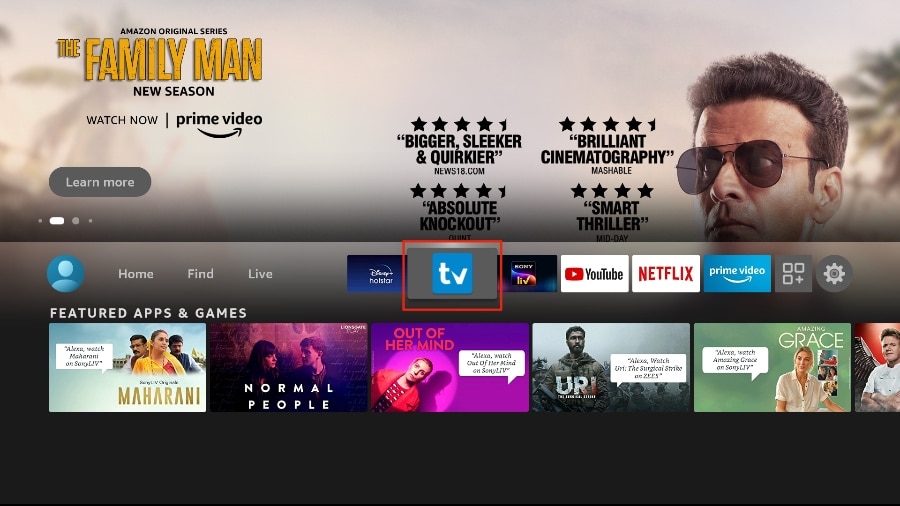
TiviMate offers both free and premium services. You can try the free version, then upgrade to the premium version for more features. The question is, is it worth upgrading? Before answering that, let's look at all the features you can get with TiviMate
Prime.
As you can see in the above list, the TiviMate app is worth upgrading to the premium version.
The free version is handicapped by its bare-bones features. It doesn't make much sense to use TiviMate without paying for a premium subscription.
You've already installed the free version by following the steps above. First, we'll integrate an IPTV service with the TiviMate app. Then, I'll show you how to purchase the premium version and unlock all the advanced features.
Getting Started with TiviMate IPTV Player
TiviMate is now ready to be used on your FireStick. As mentioned above, you must have an active subscription. TiviMate alone does not offer any content to users.
Press and hold the home button on your FireStick remote.
Select “Applications” on the next screen.

Open the TiviMate application.

Select “Add Playlist” or “Add Playlist” option.

TiviMate vous demandera d’ajouter une liste de lecture à l’aide d’un lien M3U, d’un code Xtream ou du portail Stalker. Sélectionnez Xtream code. Dans ce tutoriel, nous utiliserons le xtream code pour lire un service IPTV dans l’application TiviMate.

TiviMate vous demandera :
le url serveur :
le username :
le password :
You will receive all of this in your order confirmation email.
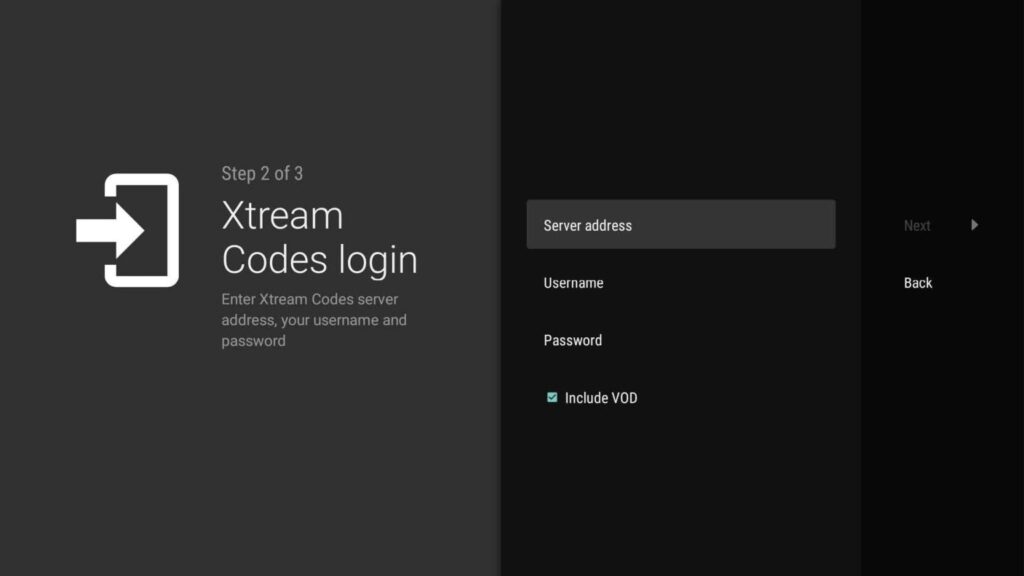
TiviMate will load the IPTV service and provide a preview of the number of channels and movies available in your package.
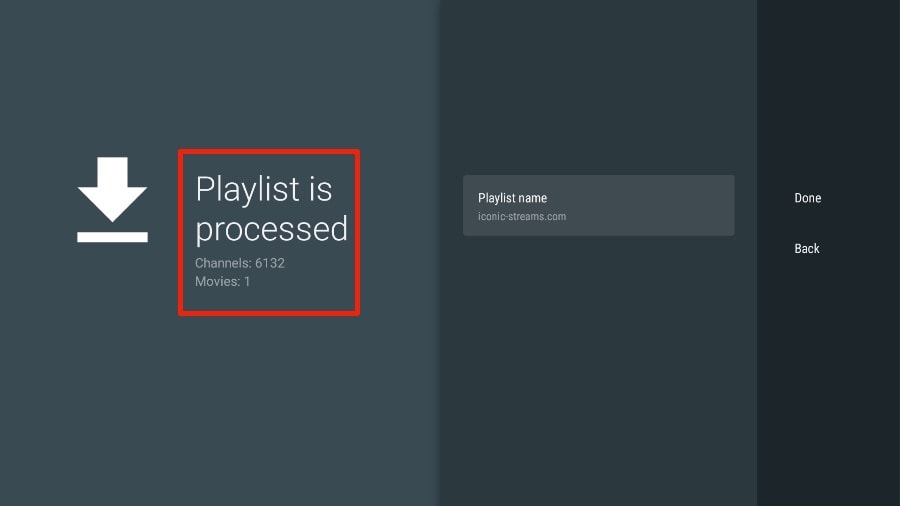
order confirmation email.
Add a playlist name.
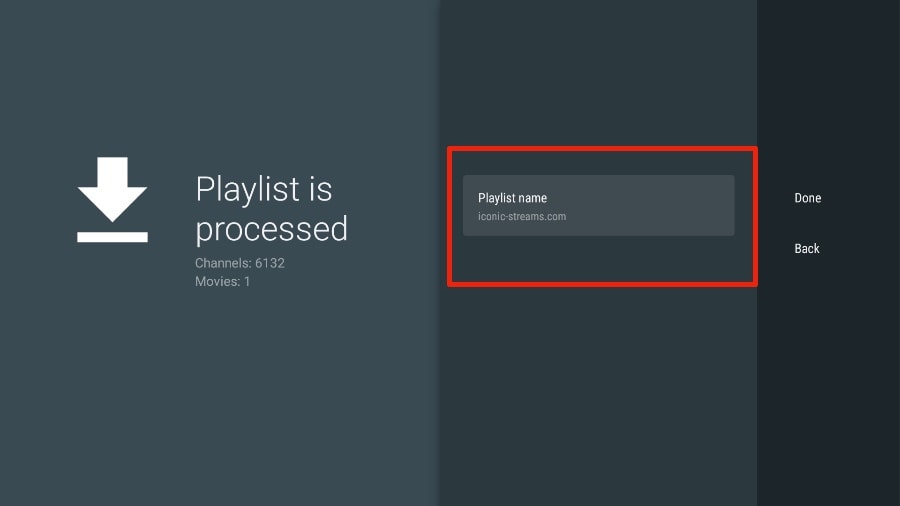
order confirmation email.
If the playlist processing is complete, select “Done”.

A minute or two later, you will see the content of the IPTV service appear in TiviMate.
Most IPTV services come with a dedicated EPG (Electronic Program Guide), as shown below.
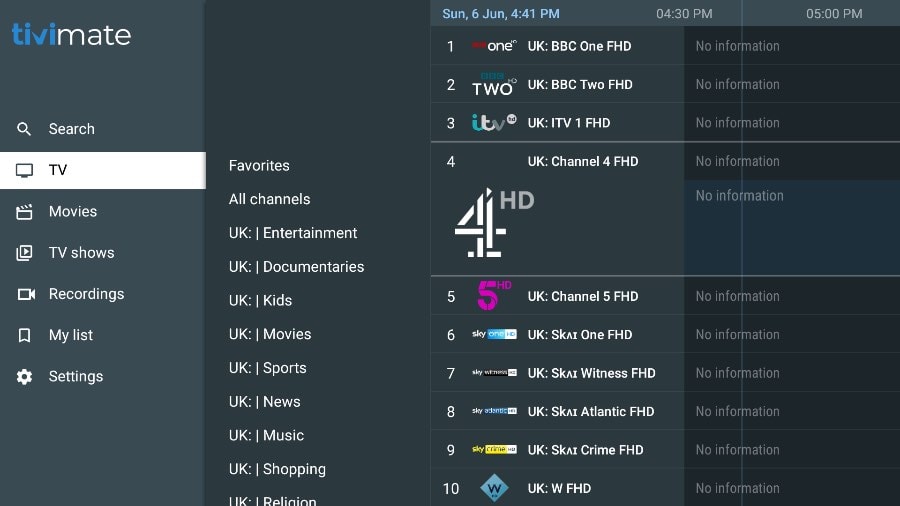
If you don’t see an EPG enabled in the TiviMate application, consider enabling it in the application settings.
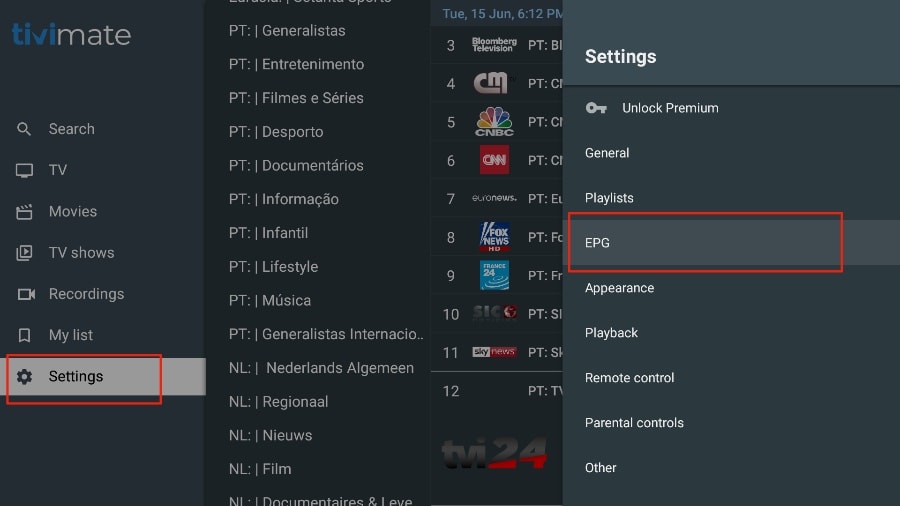
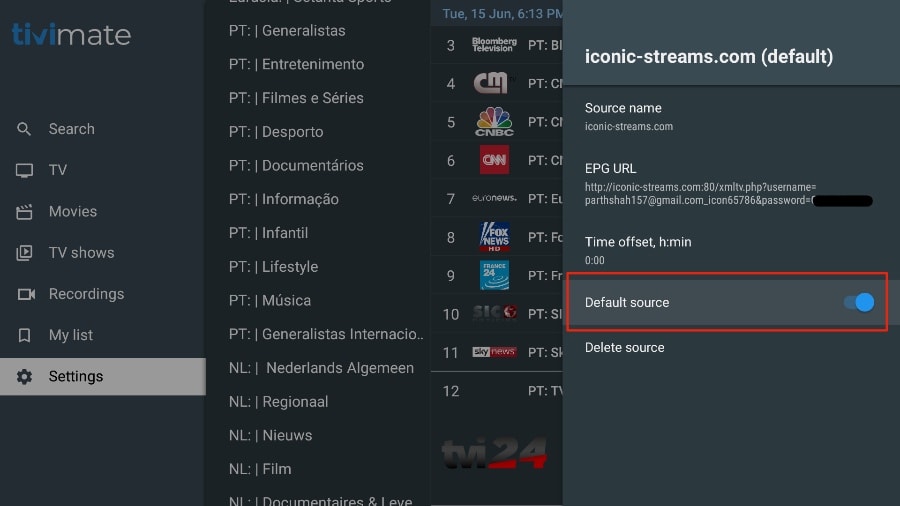
As mentioned above, the main features of TiviMate are behind a paywall. You need to pay for the premium version to enjoy TiviMate to its fullest potential.
When you try to access a premium feature without a premium account, TiviMate will prompt you to upgrade to the premium version. For example, when you try to add a channel to your favorites list, TiviMate will prompt you to upgrade the application. If you wish to continue with the free version, you can click Cancel and continue using the free TiviMate application on FireStick.
To purchase the premium version, you need to use the TiviMate Companion app from the Google Play Store. Here’s how to proceed.
Install the TiviMate Companion application from the Google Play Store.
TiviMate offers a 5-day trial of the premium version. Premium costs approximately $15 per year for up to 5 devices. You can also opt for the lifetime version at around $45. I recommend starting with the purchase of a yearly subscription, and if you're satisfied with the features, you can consider purchasing a lifetime TiviMate Premium.
The fact is that you cannot purchase TiviMate Premium using the installed application on FireStick. You will need to use the TiviMate Companion app from the Google Play Store. Since the app is available on Android devices, the easiest way to get TiviMate Premium is to use an Android phone or tablet to get TiviMate Companion. If you don't have an Android device, you'll need the help of BlueStacks on PC.
Note: An Android TV Box comes with a dedicated Google Play Store to download and install apps. If you have an Android TV box at home, you can use it to install the TiviMate Companion app and purchase the premium version.
Follow the steps below to purchase a TiviMate Premium subscription using the TiviMate Companion app.
Open the Play Store on your Android device.
Tap on the search bar at the top and search for TiviMate Companion.

Download and install the TiviMate Companion application on your device.

Open the application. It will prompt you to create an account. Click on the “Account” button.

Click on “Sign up” and follow the steps to create an account.

Log in using your account credentials. You can then purchase a one-year subscription using a credit or debit card.
Before proceeding, make sure to save your TiviMate login information in a safe place or store your login information in a password manager.
Unlock TiviMate Premium on FireStick.
Now that you have purchased TiviMate Premium using an Android device, it's time to activate the premium subscription on your FireStick for a seamless IPTV experience. Follow the steps below.
Open the TiviMate application on your FireStick.
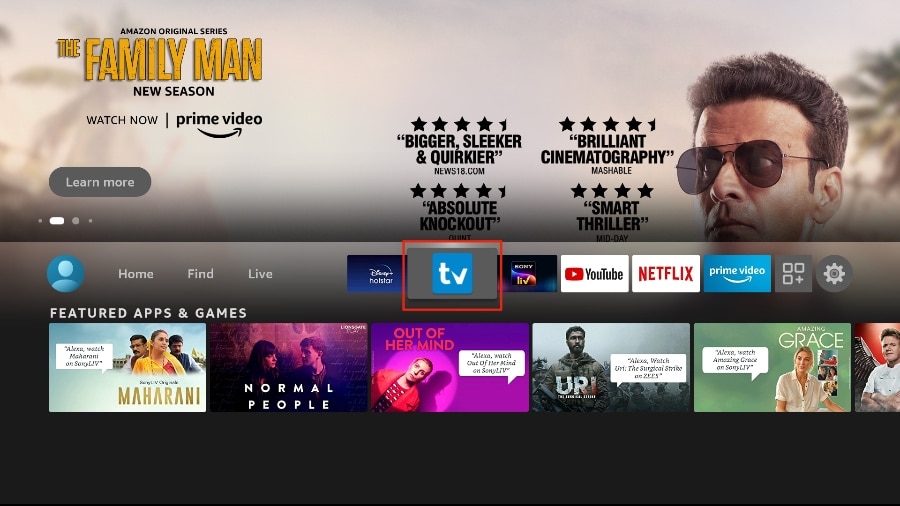
As soon as you try to use any of the premium features, TiviMate will prompt you to unlock the feature by subscribing.
Go through all the Premium features and press the Next button.

The next screen will prompt you to purchase TiviMate Premium using the TiviMate Companion Android application. We have already done this. Click on the Account button.

Add the email and password for your TiviMate account and click on Login.
6. If you don’t remember your password, press the Forgot Password button below.
TiviMate will send a password reset link to your registered email address. Reset your password and try logging in using the new account credentials.


It’s done. You have successfully activated TiviMate Premium on FireStick. You can now enjoy all the features of the TiviMate IPTV player with your IPTV-Canada package.
Details and features of TiviMate
The TiviMate application is an IPTV player. As expected, one of the main selling points of the application is the built-in video player. The video player is feature-rich and complements the rest of the application perfectly. If you subscribe to multiple IPTV services, you can also add them in the TiviMate application.
You can also add multiple channels to your favorites from IPTV services and view them from the Favorites menu. I recommend using the Groups and Favorites functions so you don't have to search through thousands of TV channels to find the content you want.
Happy viewing!
The IPTV-ONTARIO Team