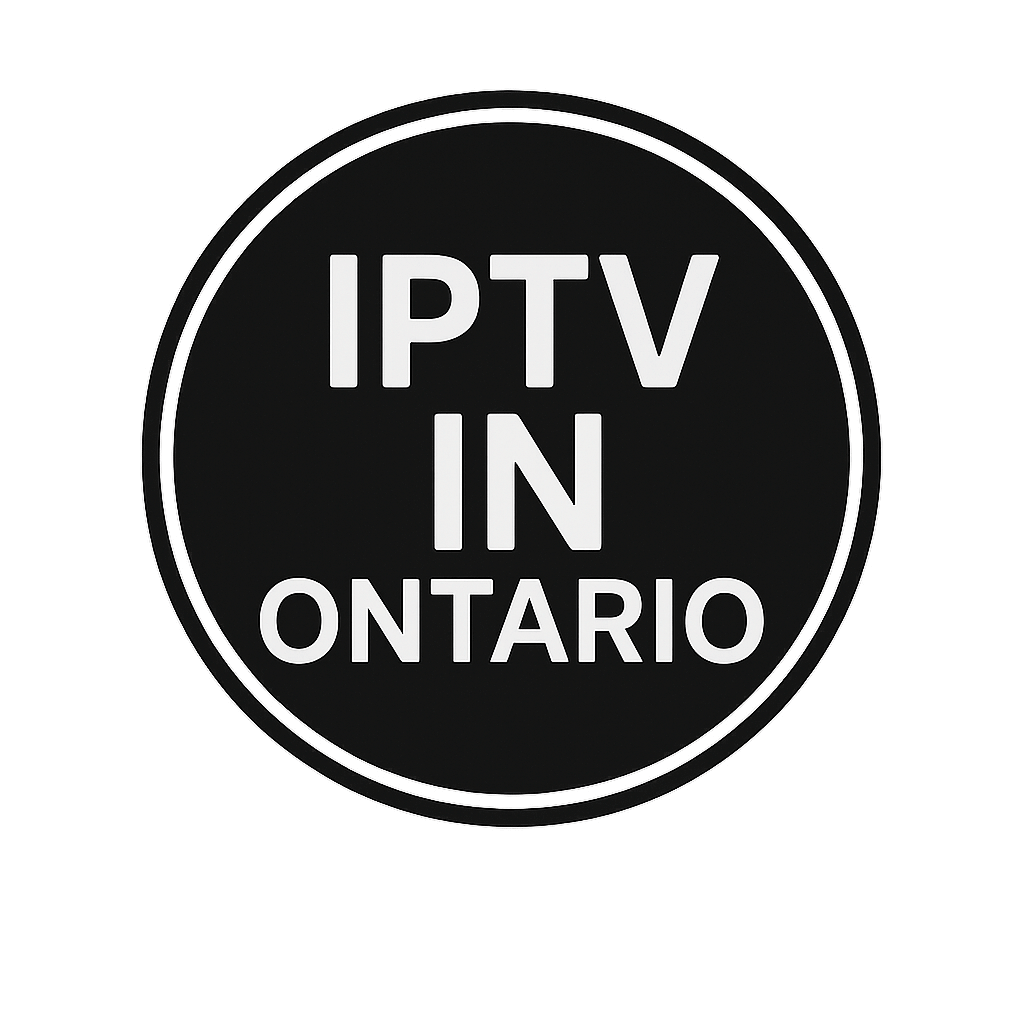Formuler MyTvonline 2 et MyTvonline 3
How to install IPTV on your compatible device?
Step 1:
Step 2:
Step 3:
Step 1:
Go to MyTVOnline.

Step 2:
You can see the ID (00:1A:79:…) of the box at the top right of this page.
You have two choices, select “Add Portal”.

Step 3:
Enter the name of your package in “Portal nickname” (the name of your chosen package).
Then, in “Portal URL”, enter the portal URL that we have emailed to you. Once entered, scroll down and click on “Connect”.
If everything has been entered correctly, you will reach 100% connection. Otherwise, check that everything has been typed correctly and that you have provided the correct “MAC ID” of your box. Also, disable your VPN, as our service does not support VPNs, which significantly reduces the quality of service.

ATTENTION!:
If you already have a subscription from another provider, here are the steps to follow:
For MyTVOnline2 version:
- Open the application
- Press the menu button
- Go to "Connection"
- Click on "Add Portal" and add the information received during your order.
For MyTVOnline3 version:
- Open the application
- Open the menu
- Go to "Content Manager"
- Select "Content sources"
- Then add a portal and enter the information received during your order.
Happy viewing,
The IPTV-ONTARIO Team